MetaTrader 4 Client Terminal build 735
1. Terminal: New Virtual Hosting service is now available.
A virtual server for a trading account can now be rented right from the client terminal. Providing consistent connection to the trading server and uninterrupted computer operation for Expert Advisors and copy trading is now even easier.
Virtual servers are hosted by MetaQuotes Software Corp.'s partner companies
Allocating a Virtual Server
To receive a virtual terminal on a virtual server, connect using the necessary trading account and execute "Register a Virtual Server" command in the context menu.

Virtual Hosting Wizard window appears. It shows how the virtual hosting network works. The process of obtaining a virtual server consists of three steps. First, you will find out how to prepare for migration. After that, you will select the nearest virtual server with minimal network latency to your broker's trade server.
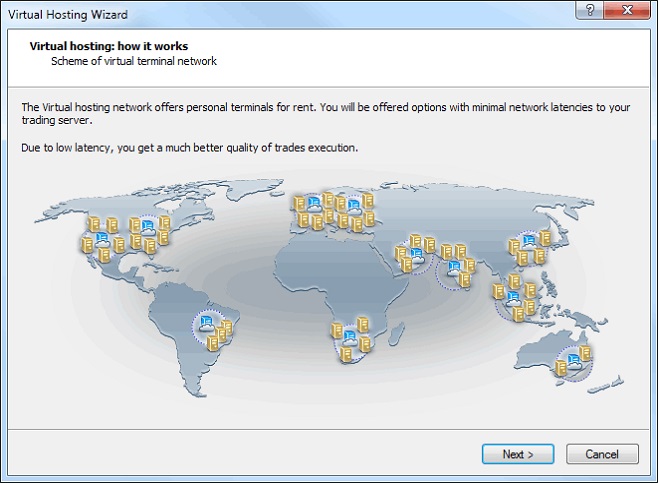
You can choose 360 free minutes provided to each registered MQL5.community user or select one of the offered service plans. Finally, you will select the data migration mode depending on your objectives:
- complete migration is necessary if you want to simultaneously launch Expert Advisors/indicators and trade copying;
- only Expert Advisors and indicators, if subscription to Signals is not required;
- only trade copying - only Signal copying settings (no charts or programs) are moved.
After selecting the migration mode, you can launch the virtual server immediately by clicking "Migrate now" or do that later at any time.
Preparing for Migration
Before launching the virtual terminal, you should prepare an active environment for it - charts, launched indicators and Expert Advisors, Signal copying parameters and the terminal settings.
- Charts and Market Watch - hide all unnecessary trading instruments from the Market Watch to reduce the traffic. Close unnecessary charts. In the terminal settings, specify the required value of "Max. bars in the window "- the terminal should be restarted after that.
- Indicators and Expert Advisors - attach the required EAs and indicators to your charts. Products purchased on the Market and launched on the chart are also moved during migration. They remain completely functional, and the number of available activations is not decreased. All external parameters of indicators and Expert Advisors should be set correctly.
- Email, FTP and Signals - if an Expert Advisor is to send emails, upload data via FTP or copy Signal trades, make sure to specify all necessary settings. Set correct login and password of your MQL5.community account on the Community tab. This is necessary for Signal copying.
- Permission to trade and copy signals - the automated trading is always allowed in the virtual terminal. To work with the signals, set copying parameters in the Signals section.
- WebRequest - if a program that is to operate in the virtual terminal uses the WebReqest() function for sending HTTP requests, you should set permission and list all trusted URLs on the Expert Advisors tab.
Migration
Migration is transferring the current active environment from the client terminal to the virtual one.
Migration is performed during each synchronization of the client terminal. Synchronization is always a one-direction process - the client terminal's environment is moved to the virtual terminal but never vice versa. The virtual terminal status can be monitored via requesting the terminal's and Expert Advisors' logs as well as virtual server's monitoring data.
To perform synchronization, execute "Synchronize Environment" command and select migration type.
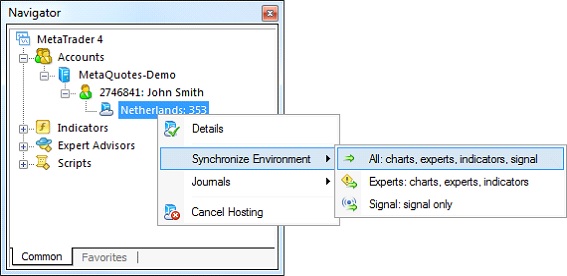
Thus, you always can change the number of charts and the list of symbols, the set of launched programs and their input parameters, the terminal settings and Signal subscription.
When performing migration, all data is recorded in the client terminal's log.
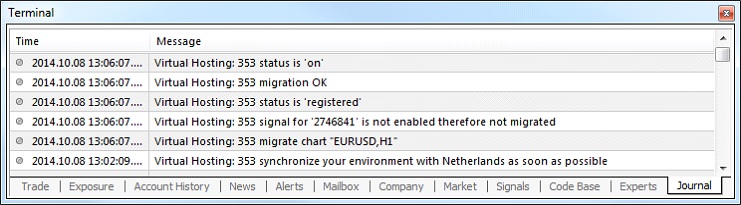
After the synchronization, open the virtual terminal's main journal to examine the actions performed on it.
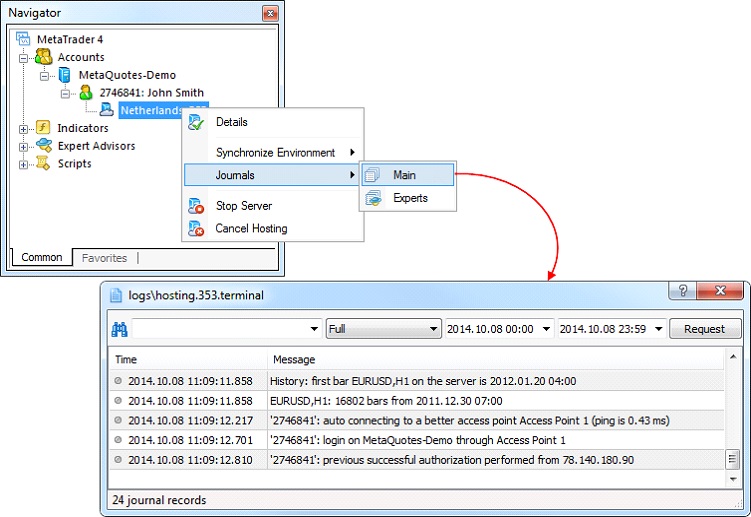
Working with the Virtual Terminal
The rented virtual server status can also be easily monitored from the client terminal. Execute "Details" command in the context menu.
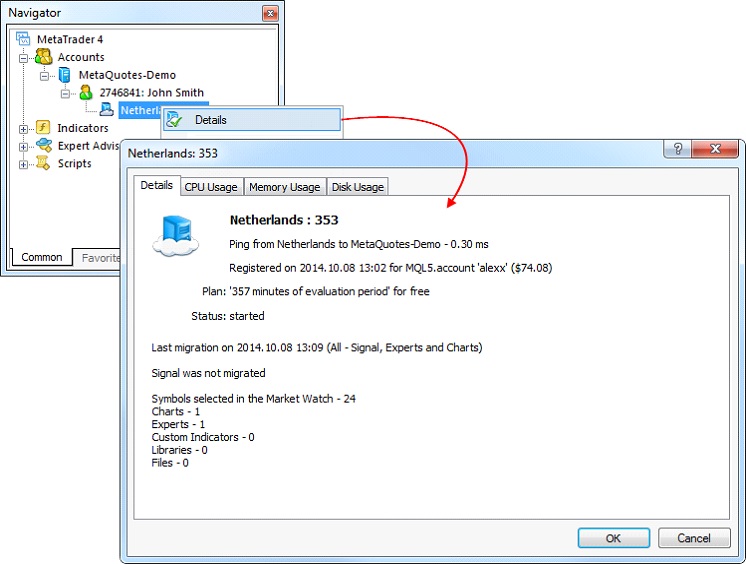
The information is presented in four tabs:
- Details - data on the virtual server itself and the terminal's active environment.
- CPU Usage - CPU usage graph, %.
- Memory Usage - memory usage graph, Mb.
- Hard Disk Usage - hard disk usage graph, Mb.
For more information about the service, please read the article "How to Prepare a Trading Account for Migration to Virtual Hosting" and "Rules of Using the Virtual Hosting Service"
2. Terminal: Work with news has been completely redesigned.
Support for rich content
Now the news support rich design and multimedia content.
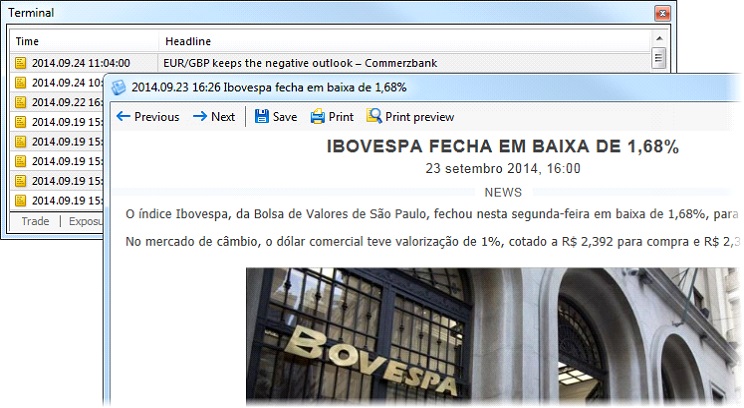
Receiving the news released while the terminal is disconnected
Earlier, the terminal only received the news released while it was connected to the server. Now, the terminal connects to the server and downloads previously published news from it.
Separate storage of news for each server
Before this update, all received news were stored in a single database and were all displayed when a user connected to any account. Now news from each trading server are stored separately. Accordingly, only the news from a particular server are displayed when connected to a particular account. This provides a better structure of news items and a more convenient work with them.
3. Terminal: Fixed display of the "Event" object properties dialog, and its display in the list of objects.
4. Terminal: Fixed occasional absence of a newly added trade account in the Navigator window.
5. Terminal: Fixed errors in displaying and updating of the "Exposure" window.
6. Terminal: Fixed compatibility with Symantec Endpoint Protection.
7. MQL4: Changed the return type of functions OrderOpenTime, OrderCloseTime, OrderExpiration. Now datetime is returned instead of int.
8. MQL4: Added use of a default period (current chart period) in the SeriesInfoInteger function in case the period parameter is not specified.
9. MQL4: Fixed an error in changing the object properties from an Expert Advisor when dragging the object on a chart.
10. MQL4: Fixed checking of availability of a private constructor during compilation.
11. MQL4: Fixed error initializing class members in the constructor initialization list when using a template for the class constructor.
Source: support.metaquotes.net
